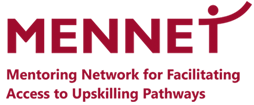Problem-solving
4.1 Solving technical problems
Learning outcome: After completing this module you will be able to identify possible technical problems and solve them with the help of digital means.
No matter what technical difficulty you are experiencing, most problems can be solved by simple means. And you do not have to be an expert. Even the experts use these simple methods before going into more difficult routines.
Computer or program not responding
The most powerful advice you will ever get for solving computer problems is to restart and try again. If your computer seems stuck, or your computer programs or WI-FI does not seem to work, just turn off your computer and restart it. Most of the time this simple method solves the problem you were having. It can also be helpful to check if all your cables are connected properly.
If your computer does not respond at all, you can restart by disconnecting the power cord and reconnecting it. For laptops/smartphones you can restart by pressing for a few seconds on the on/off switch. But beware, if you were working on a document at the time of the restart, and you have not saved for a while, you might lose the progress you have made since you last saved the document. However, this is not always the case. Many programs protect your work, even with a restart.
WI-FI not working
If WI-FI connection is the problem, try restarting your internet router. This can be done easily by disconnecting the power cord and reconnecting it. The router might take a minute or two to be completely functional again, but when it is, your internet connection might be back as well.
Also remember that when you are using WI-FI without a physical cable between the router and computer, you must not place the computer too far away from the router. Try moving closer if it is not working, or even try connecting it with a physical cable if you are still having trouble connecting.
Sudden program shutdowns, error messages or popups
There are many possible problems that can cause your computer programs to not function properly. This is true both for computers, padlets and smartphones. The following advices can help you solve these problems, or even better; help you avoid them all together.
Keep your software updated.
Developers of computer programs and smartphone apps are always fixing and improving their product. Some of these improvements are critical for the program/app to function properly. Sometimes when you open a program/app you may be asked if you would like to update. Make a habit of doing this and keeping your programs/apps updated. If you are having trouble with a program/app, check if there is an update available. This might solve the problems you are having.
Scan for viruses regularly
Computers can get viruses from programs we download or links we click. Most of these viruses are quite harmless and are handled easily by our computer. But some can cause problems or make popups appear time and time again. After the last module you probably made sure your computer has an active anti virus software installed. If you are experiencing problems that you cannot resolve, you can run a virus scan to see if there are viruses active on your computer.
Seeking expert help from search engines, online communities or friends
No matter how much experience we get with computers, we will never know as much as the collective knowledge of search engines like google, or even video sites like YouTube. If you are having trouble with your computer or smartphone, you will almost always find solutions online. The trick is asking the right questions. Examples of questions you can type into a google search:
- Macbook error code 102
- iPhone excel app shutting down
- WI-FI not working
- Windows update not successful
- Computer won’t turn on
Most computers and programs also have their own built in resources that can help you solve problems. These are often found by typing ‘help’ in the search field of the computer or the individual program. It might also be found by pressing a button with a question mark, a light bulb or with the word ‘troubleshoot’. These symbols vary.
Sometimes you do not need the expert help of the internet to fix your problem. Remember that one of the easiest ways to find a solution can be to ask someone you know or ask someone in social media communities. There are always people that are happy to help.
Remember: Your computer and smartphone can often solve many more problems than you think. For example, try googling (doing a google search for) ’can the computer read out loud’.
4.1.1. Exercises
4.2 Using technology creatively in your learning process
Learning outcome: After completing this module you will be able to learn and express yourself creatively through digital media and technologies.
Videos
Videos can be good learning resources because you can see how things work at the same time as you are listening to the explanation. You can stop and repeat if you didn’t get it the first time. There is also a lot of learning in making videos yourself, and on a mobile phone it is quite easy.
You can use videos in your learning process for:
- Learning content you may not be able to see e.g. bottom og the ocean, inside the human body or dangerous chemical experiments.
- Supporting a language lesson. Teacher or teaching assistant could be a native speaker.
- Models and simplifications. E.g. simplified animations showing complicated processes.
Often if you encounter a problem in your work or learning process there is a video to explain it. YouTube.com is a good place to search. It is often called ‘The worlds’ greatest classroom’.
Digital reading
E-books are available on special devices like Kindle or on your usual devices. There is a lot of learning material that is free, but more popular books tend to cost money. Amazon is probably the largest provider of digital books. They also have an audiobook service: Audible. ‘Reading’ with your ears is one of the many advantages of digital books. Two other advantages are the option to enlarge the font size if you need, and some services allow you to search for explanations of difficult words by clicking on them.
Blogging
Creating a blog is a great way of sharing your learning with others. There are lots of free blog services., like WordPress or Googles Blogger, that are easy to use. On your blog you can write about your own learning: courses and assignment, what you find difficult, how you solve problems and what you learn. You can also practise writing there. If you have a learning partner and a mentor, they should comment on your blog helping you to improve. And it doesn’t always have to be writing. Practise communication and reflecting by making images or videos. We admit it can be pretty scary to publish your personal learning like this.
PLN-Personal Learning Network.
If you are learning with a mentor and/or a learning partner, you are already building your personal learning network. In our modern times, adults don’t always go to classes to learn. Learning informally by reading, asking and discussing on online platform you will get more connected to some people, and they will be a part of your personal learning network. This works both ways. You have been living in the world for a while; you have knowledge to contribute. Use your blog (from precious suggestion) or Twitter (engage with clever people and useful hashtags) or other social media.
Evaluation
Always stop and reflect on your own learning. Usually there will not be an exam in adult learning, but you can ask a mentor or learning partner, friend or colleague to assess a specific piece of work or even an idea. If you want a real challenge: Go to h5p.org and create your own quiz with questions from this course. Share it on the mentoring platform or on your blog.
4.2.1. Exercises
1) Practise making Youtube your classroom:
1. Go to youtube.com and try to find a good instructional video about something jo want to learn: like Spanish, cupcake decoration or CPR.
2. Practice clicking pause and taking notes -if that is your preferred learning style.
3. Click the gear-icon (appears on the bottom right when you move your cursor over the video screen) and watch the video a second time at higher speed for repetition.
4. Which of the two routines helped you the most?
2) Make your learning blog:
1. Go to wordpress.com (or another blog service)
2. Click ‘Start your website’
3. Register with email and password (remember to make it hard to guess but easy to remember) and click ‘Create your account’. (You can also just log in with your Google-account, but we have talked about this)
4. Follow the instructions to create the URL and publish the blog. The blog is now accessible for all, but it is very unlikely that anyone will find it before you share the link (or succeed in generating a lot of traffic.
5. Pimp the blog with colour themes and images. Use your knowledge about Creative Commons to find nice pictures you can use freely.
6. Start telling the story about your learning in this course.
7. Get your mentor to see and comment on your blog.